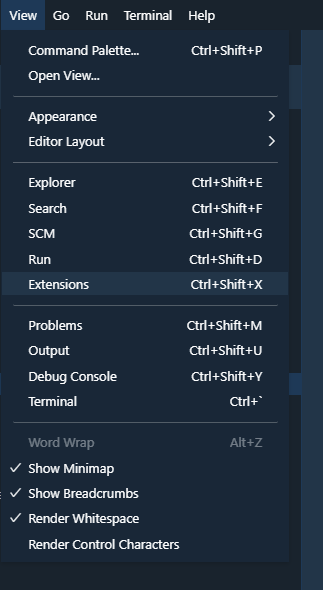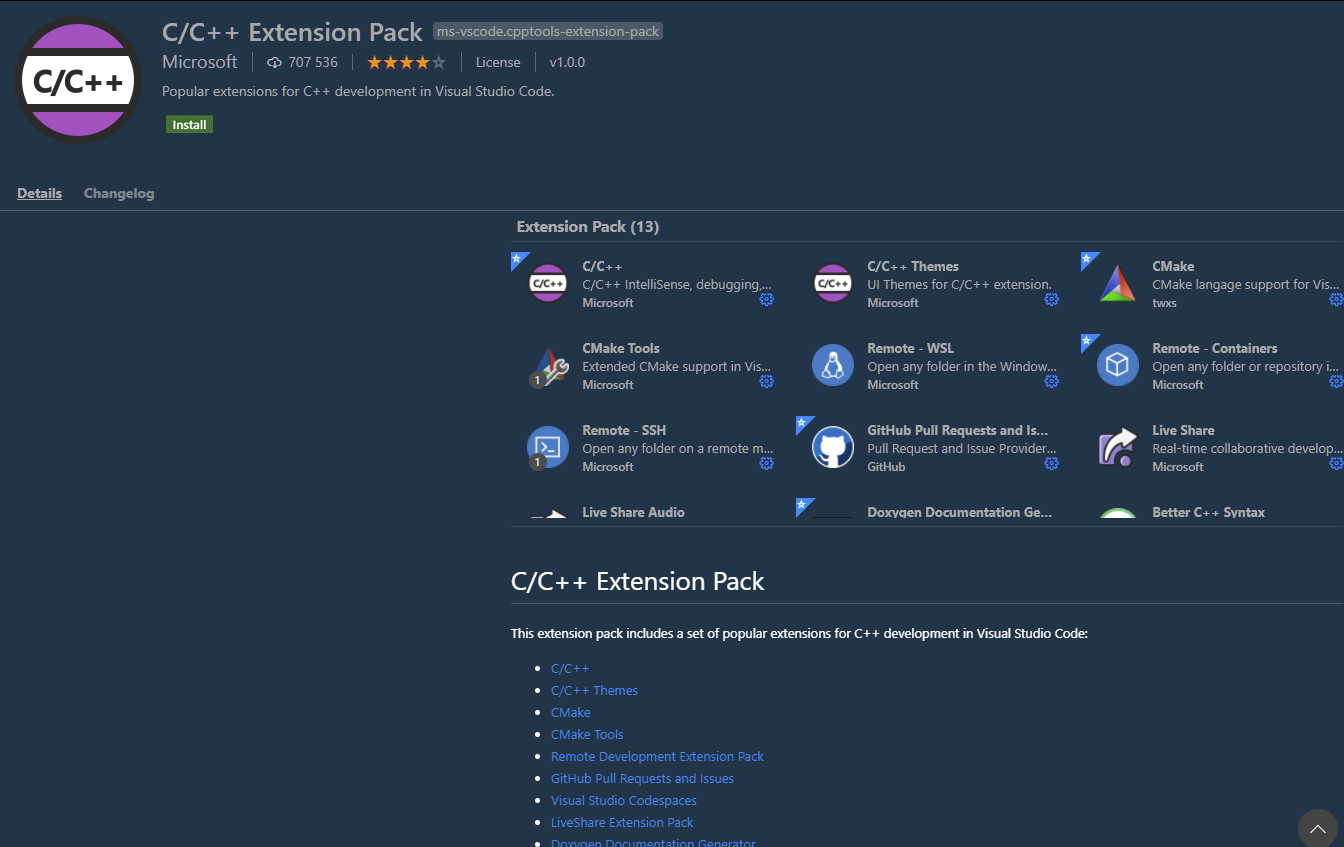VSC Requirements
| Installation Guide | |
|---|---|
| << Start: Installation Guide | Step 2: VSC Core Installation >> |
| Boost ≥ 1.70 - 1.74 |
| MySQL ≥ 8.0.0 |
| OpenSLL ≥ 1.0.x |
| CMake ≥ 3.16 |
| MS Visual Studio Build Tools |
-
Git Extensions
- You will need Git installed. You can get the latest version here https://git-scm.com/download/win
-
Install Visual Studio 2019 Build Tools
You will need to install the C++ compiler.
To do this, select Desktop development for C++ under Workloads -> Desktop & Mobile.
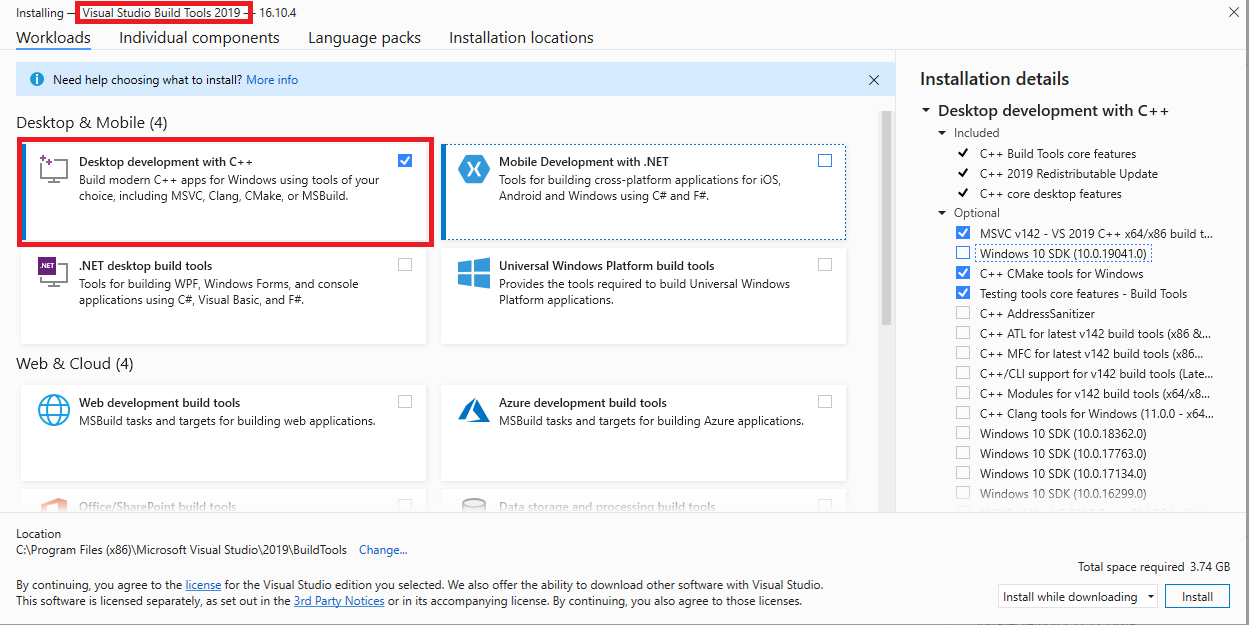
-
-
Download and install the Latest Release win32-x86.exe file, NEVER the RC (Release Candidate) versions.
-
We recommend to compile in 64 bits mode.
-
-
MySQL development files
- These files are shipped with MySQL Server, search for them at program files directory, MySQL\MySQL Server 8.0\lib / MySQL\MySQL Server 5.7\lib.
-
OpenSSL Download the 64bit version. Or you can get both if you plan to compile both 32 and 64bit, they can coexist side by side.
-
Find the 64bit version by finding the latest 1.0.x or 1.1.x Win64 OpenSSL that is NOT the "light" version. (Example: Win64 OpenSSL v1.1.1g)
-
Find the 32bit version by finding the latest 1.0.x or 1.1.x Win32 OpenSSL that is NOT the "light" version. (Example: Win32 OpenSSL v1.1.1g)
-
Note #1: If you get a "Missing Microsoft Visual C++ 2008 Redistributable" error message while installing OpenSSL, download the Microsoft Visual C++ 2008 Redistributable Package (x64) (1.7MB Installer) and install it. If you need 32bit support, download and install the Microsoft Visual C++ 2008 Redistributable Package (x86).
-
Note #2: While installing OpenSSL, choose The OpenSSL binaries (/bin) directory (NOT "The Windows system directory") when given the choice on where to copy the OpenSSL DLLs. These DLLs will need to be located easily for Core Installation.
-
-
-
Download the prebuilt Windows Binary for Visual Studio Tools
-
1.70.0is the minimum version required for Visual Studio Tool, but Version1.74.0is recommended -
Add an environment variable to "System" variable named "BOOST_ROOT" and as value your Boost installation directory, e.g
E:/Programs/boost_1_74_0. Important is to use '/', not '\' when pointing to directory. (Make sure that it does not have a trailing slash (end of path). If you still get problems, add the same variable in theUSERvariables section too, like shown in the image below.)

- Notice that this image shows the version number
1.72.0- use your actual version number in your settings.
-
 AzerothCore
AzerothCore